In order to sell your KTuner unit or return the unit, it is required that the unit is unlocked. This step-by-step guide is a tool to help you accomplish this process. Internet connectivity is required.
*Please do not purchase an locked unit! If the unit is locked and you're unable to unlock, reach out to KTuner direct. Non-original owners cannot purchase an additional license to have the unit unlocked.

KTuner V1.2
Step 1: Put the vehicle into Accessory Mode. Engine should not be running.
Step 2: Make sure your KTuner V1.2 unit is securely connected to your OBDII port.
Step 3: Connect the KTuner cable from the unit to your laptop and launch the KTuner software.
Step 4: Once in the KTuner software, please make sure that your unit is connected via the status bar on the bottom left.
Step 5: Click “Tuning” on the toolbar, and then click “Return to Factory”. Follow the prompts.
Step 6: Once the above has been completed, click “Tuning” and “Unlock Unit from ECU”. If greyed out, revert to Step 5.
Step 7: If successfully completed, you should have this message pop up: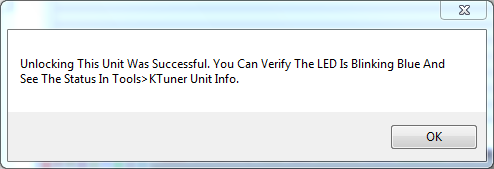 Step 8: Unplug your KTuner unit from the OBDII port, then plug it back in. If you see this message pop up, then you have successfully unlocked the unit. Please take a photo of this as proof that the unit is unlocked.
Step 8: Unplug your KTuner unit from the OBDII port, then plug it back in. If you see this message pop up, then you have successfully unlocked the unit. Please take a photo of this as proof that the unit is unlocked.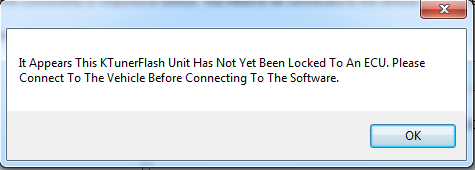
If you happen to get this message, then the unlock was unsuccessful, and you should revert to Step 5. If the problem persists, please email KTuner directly at info@ktuner.com.
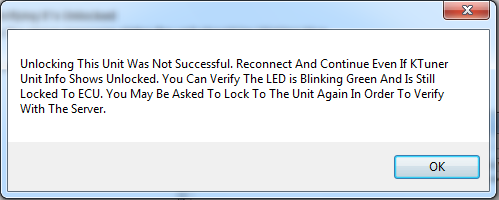

KTuner V2
Step 1: Put the vehicle into Accessory Mode. Engine should not be running.
Step 2: Make sure your KTuner V2 unit and cable are securely connected to your OBDII port.
Step 3: Navigate to the Main Menu. Select the KTuner logo, and select “Flash”.
Step 4: Once in the Flash Menu, you should see the following along with any other tunes that you may have uploaded. Select “Factory” and proceed with the prompts.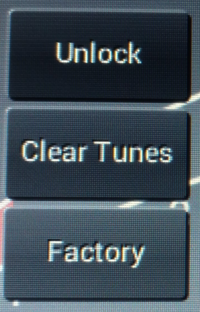
Step 5: Once completed, repeat Step 3. Select “Unlock” and follow the prompts. If greyed out, repeat Step 4.
Step 6: Connect your KTuner to your laptop and open the KTuner software.
Step 7: If the unlock has been successfully completed, then you will see this pop-up message. Please take photos of these messages as proof that the unit is unlocked.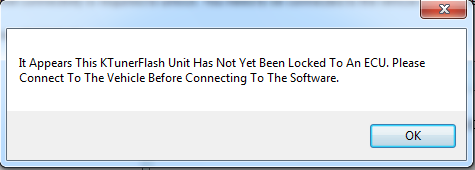

If it asks you to lock to an ECU and you are not connected to the vehicle, this means the unit has not been unlocked, and you should revert to Step 4 to try again. If the problem persists, please email KTuner directly at info@ktuner.com.
Verifying The Unit Is Unlocked
For both the V1.2 and V2 units, you can check to see if they are unlocked very easily. Here is how to do that:
Step 1: Remove the KTuner unit from the OBDII port of the vehicle.
Step 2: Plug the KTuner's cable into the unit and the laptop/desktop.
Step 3: Launch the KTuner software on your laptop/desktop.
Step 4: Upon opening the software, the following messages should immediately pop up: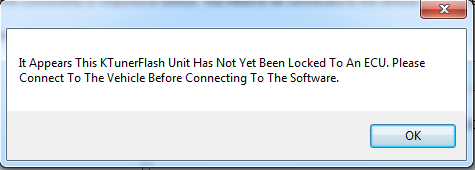
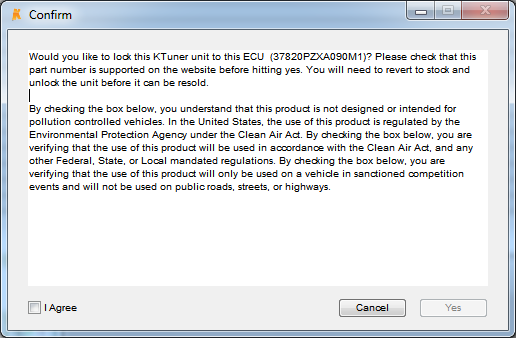
If you do not have either one of those messages pop up, please select "Tools" and "KTuner Unit Info". If the ECU and Software versions are visible next to the associated Serial Number, then that unit is locked. Please note that KTuner does not allow non-original owners to purchase another license to unlock a unit.


