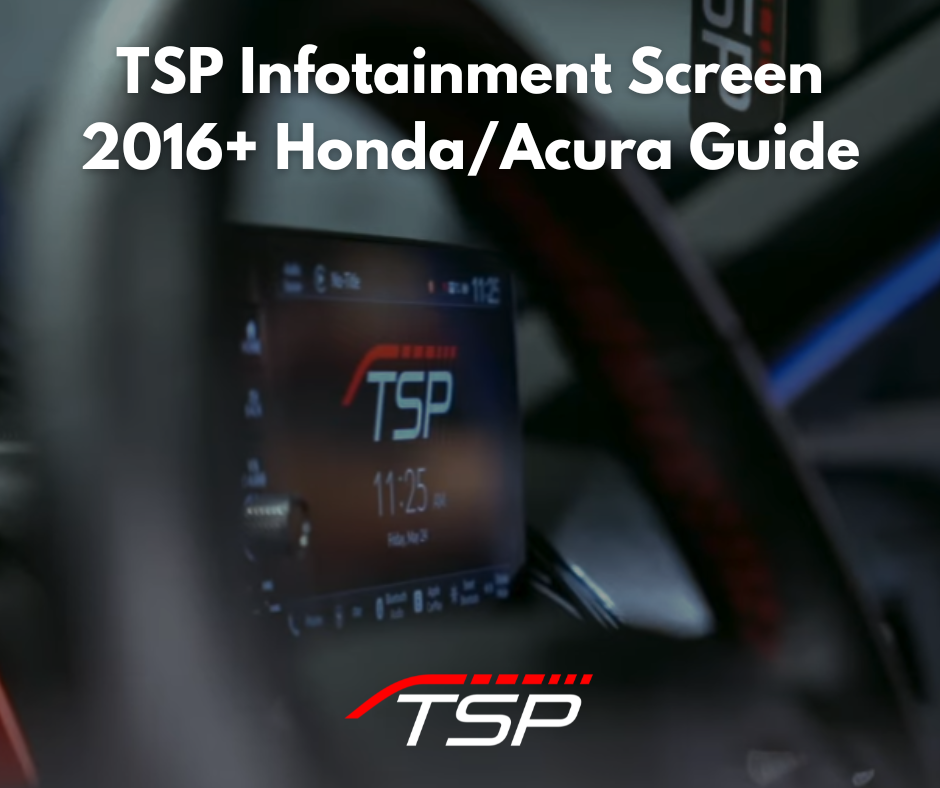2016-2021 Honda Civic (2.0L NA / 1.5T / 2.0T)
1. Download and save the files to your USB thumb drive.
2. Put your car into Accessory Mode, or you can turn it on for some A/C. (No judgement here.)
3. Insert the USB thumb drive into the USB slot under the center console.
4. Navigate to your vehicle's "Info Screen" and select "Settings".
5. Click on "Clock", then "Clock Wallpaper Type". From here, you will see a screen with a preview of the clock and the preset wallpapers. Select "Wallpaper".
6. There should be some presets in front of you. Ignore those and click "Add New".
7. Once you do that, the images that you downloaded should show up. Select the one(s) you want and select "Start Import". This may take a second or two to complete.
8. Once that has completed, go back to the Wallpaper settings, scroll down to select the image, press "Set", and "Okay". This will set your new wallpaper.
9. You can change the clock type settings, but we think it looks the best with "Analog".
10. You're done! Play around with the settings to see what you like the most and enjoy!

2018-2022 Honda Accord (1.5T / 2.0T)
1. Download and save the files to your USB thumb drive.
2. Put your car into Accessory Mode, or you can turn it on for some A/C. (No judgement here.)
3. Insert the USB thumb drive into the USB slot in the center console.
4. Navigate to your vehicle's "Info Screen" and select "Clock".
5. Click on "Settings" in the top right-hand corner, then "Clock Faces". From here, you will see a screen with a preview of the clock and the preset wallpapers. Select "Add More".
6. Once you do that, the images that you downloaded should show up. Select the one(s) you want and select "Start Import". This may take a second or two to complete.
7. After the import has completed, it will go back to the Wallpaper settings. Scroll down to select the image, press "Set", and "Okay". This will set your new wallpaper.
9. You can change the clock type settings, but we think it looks the best with "Digital".
10. You're done! Play around with the settings to see what you like the most and enjoy!

2022+ Honda Civic / Integra (2.0L NA / 1.5T / 2.0T)
1. Download and save the files to your USB thumb drive.
2. Put your car into Accessory Mode, or you can turn it on for some A/C. (No judgement here.)
3. Insert the USB thumb drive into the USB slot in the center console.
4. Navigate to your vehicle's "Info Screen" and select "Clock".
5. Click on "Settings" in the top right-hand corner, then "Clock Faces". From here, you will see a screen with a preview of the clock and the preset wallpapers. Select "Add More".
6. Once you do that, the images that you downloaded should show up. Select the one(s) you want and select "Start Import". This may take a second or two to complete.
7. After the import has completed, it will go back to the Wallpaper settings. Scroll down to select the image, press "Set", and "Okay". This will set your new wallpaper.
9. You can change the clock type settings, but we think it looks the best with "Digital".
10. You're done! Play around with the settings to see what you like the most and enjoy!

Two Step Performance was founded in 2017, preceded by a lifelong passion for modifying and driving turbocharged imports. We began with a small assortment of handpicked brands that we have personally used and believed in. As the company and the community around us have grown, we have continued to add carefully selected product lines to our catalog. In addition to offering brands that you already know and trust, one of our favorite things to do is to identify innovative new products and emerging brands and add them to our catalog as well. We only sell products that we believe in. We also take great pride in offering the best experience to our customers every step of the way. If we can help answer questions on your next build, give us a shout on our contact page.